BookBildr lets you merge your book projects into one. This is especially handy if you want to combine multiple shorter book into a longer one and print it in the desired format.
To merge books, go to the My Books page and open the project you want to be the first one. Then, click on the Merge books icon in the sidebar:
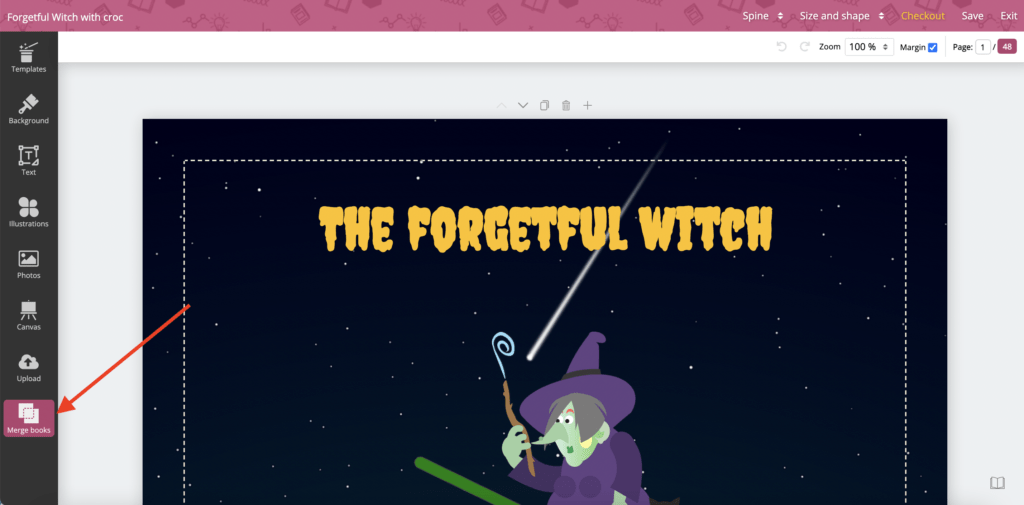
A list of all your book projects will appear and you’ll see the cover icons. Select the book you want to add and it will be added after the current book:
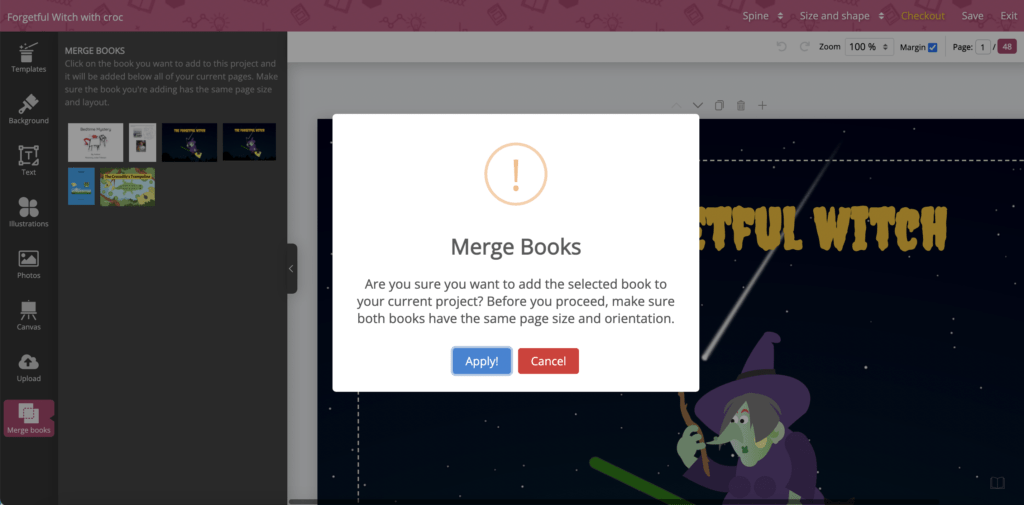
Before you click “Apply” to merge with the current project, make sure it’s the same size and orientation. For example, if you have an A4 landscape open, you should only add a book in A4, landscape. Otherwise, the pages will adapt to the current size and look broken.
Your second book will be added right after the last page of the current book:
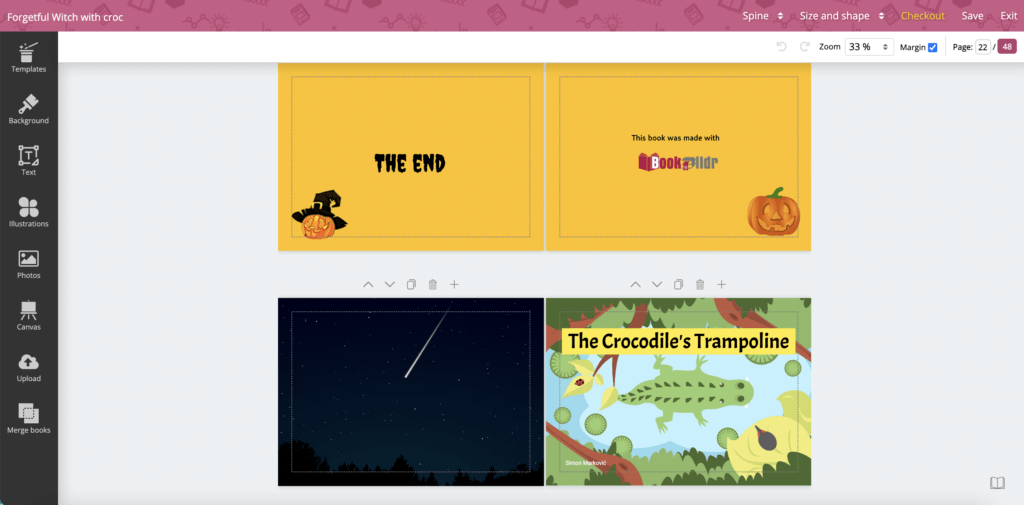
Click on “Save” and you’re done!
Note: please remember to check that the cover is what you want it to be – the first page of your book project is the front cover and the last page is the back cover.